The InPersona app is actually a Web 3.0 DApp (decentralized app) that runs on the Vyvo Smart Chain. And it is the core component for our community that is creating the first Decentralized Digital Health platform. Additionally, we have a wearable Helo health device that mines crypto with your heartbeat. As this device collects your health data, it is safely stored on the Vyvo Smart Chain that is part of the overall Blockchain. So this means that YOU OWN YOUR DATA in a Data NFT (non-fungible token). Our inpersona helo combination works its magic.
No longer do you have to let Big Tech control and sell your health data without compensating you! Why should they make the money on YOUR data???
Here is a Quick Overview of InPersona:
What are you waiting for? By starting now you can control and benefit from your own health data! Let’s start with the basics and get you going. We will expand the details for each step in separate sections down this page. Note that these steps should be done from your phone!
- Download the InPersona mobile app – available for both Apple and Android phones.
- Get Your Invitation Code – to set up the InPersona app
- InPersona Setup and purchase NFT – this will hold your cypto wallet and NFT’s.
- Choose your device – You will get a free device with the purchase of a data NFT
- Helo Smart mobile app – this is where you can view and measure your health metrics. Your device pairs to the mobile app via Bluetooth, and then also binds to the data NFT via the MAC address
- Helo Wellness+ subscription – With the subscription you get all the health measurements and Oracle AI reports each month. And…it is only $9.90 per month.
NOTE: These instructions are written for those who are totally new and do not already have a Vyvo watch. If you already have a watch, then not all these steps apply. They are also written for those who may be totally new to the world of cryptocurrency.
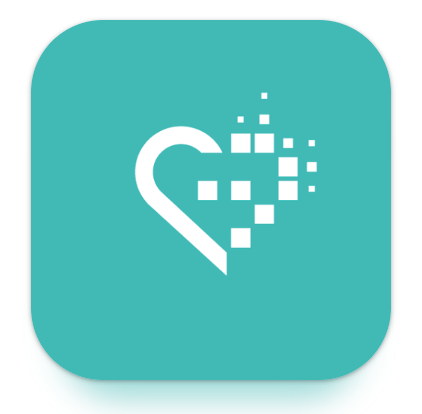
Download InPersona App
Start by downloading and installing the InPersona app from either the Apple Store, or from the Google Play Store.
Get Your Invitation Code
In order to share and add you to our community, you will need an invitation code in order to join us in owning our own health data. So, rather than require each new member to request a code, we are sharing some codes in the following list. This list is current as of 7/10/23, and all codes are valid for up to a year.
| ICB4164654566 | ICB4101078739 |
| ICB6331870535 | ICB4867585058 |
| ICB1886482250 | ICB2440367036 |
| ICB5261613732 | ICA3085118935 |
| ICB5361376196 | ICA2787284510 |
Please copy a code from the list to use. If it turns out that someone else has used it, then just select the next one from the list. As codes are taken, we will be adding new ones. If all codes have been taken, then please send an email request to: klneedham56@gmail.com with the subject “InPersona Invitation Code Request” and we will send an invite code out to you.
Setup InPersona App
Are you ready? We now have the information to get you set up.
Note that while creating the wallet there will be some information that is important to write down AND safeguard. This is a Cryptocurrency wallet and if you lose this information, it can be impossible to recover.
Create Your Account
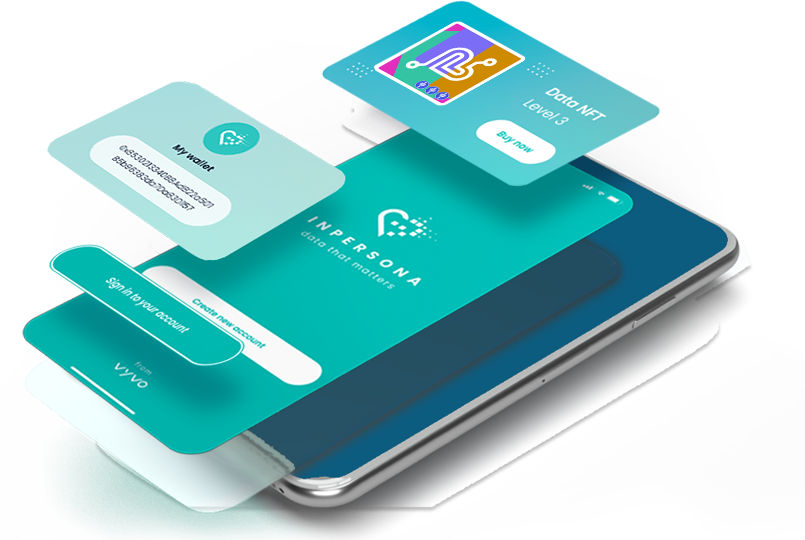
- Open the InPersona app, and select “Create new account”
- Paste the invitation code into the “Invitation Code” box
- Next, you enter your email address, create and confirm your password. You will check the Terms and Conditions, and then click “Register”
Your account has been created, so the next step is to “Create New Wallet”. This is where your VSC coins will accumulate as your heartbeat and other health measurements mine the cryptocurrency. The rewards can be transferred and paid out in USDV.
Create Your Wallet
- You will need to come up with a wallet name. And it can be whatever you want, like first/last name and wallet. e.g. “Jane’s Wallet”. Write the name down so you can remember it.
- Next you will see some text reminding you to keep your pass phrase and PIN code safe. You must check the box to acknowledge this and continue.
- The next page contains your twelve word pass phrase. However, all the words are hidden, just like when entering passwords.
- ****THIS IS CRITICAL**** Once you scroll down a bit, then you will see “reveal passphrase”. Press and hold to see your pass phrase. You can take a screen shot, and write it down in exact order (case sensitive). It is CRITICAL that you keep this safe and DO NOT give it to anyone else.
- Once you have written down your pass phrase in the EXACT order, you need to verify it as many times as necessary for you. THEN you may continue.
- In the next step you will have to re-verify your each of the 12 words (in order) from your pass phrase in the app. There will be a set of 3 words for each of the 12 words in your pass phrase. You will select the correct pass phrase word from the 3 random words shown to you, and then move on to the next word.
- Finally, you will create an 8 digit PIN. This must also be kept very safe!
Congratulations! You now have a crypto wallet.
Purchase your NFT
The next item of business is to purchase your Data NFT, and you also do this from the InPersona app.
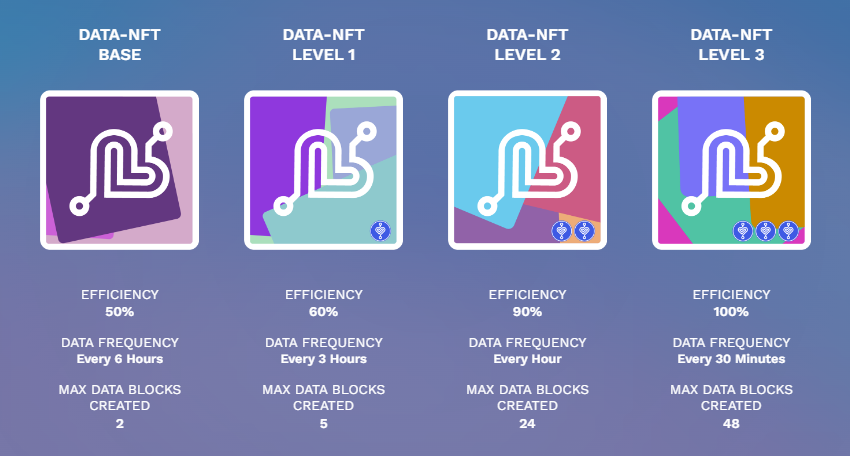
- At the bottom of the InPersona app, choose the 3rd icon from the left. It is a circle or globe. This takes you to an “in App” browser where you will purchase your NFT.
- At the top of the screen it will say “DApp Browser”. Under that is a box the enter the site URL. Type in “m.inpersona.com” and the click “Go”. Depending on your phone, the box may be pre-populated. If so, you just have to select “Go”.
- On the next page you will see the choice of NFT’s available to purchase.
- Select your NFT, scroll down, and you will see “Buy Now”.
- Once you are on the next page, if you have a voucher to use (you may not), then look for “Have a voucher” and choose that. Then paste the voucher code into the box and select “Apply”.
- Then you need to scroll to the bottom and select “Continue”
- Once you review your order, scroll down and “Complete Purchase”.
- On the next page it will indicate that the purchase is complete, and then will start minting your NFT.
It may take a few seconds for the NFT to finish minting. The status will change once it is complete. You can now click the “X” in the upper right corner to exit the DApp Browser.
Congratulations! You new NFT should now be visible on the front page of your InPersona app. Sometimes it takes a little bit, or you may have to log out and log back in to see it.
Choose Your Device
With the purchase of a Data-NFT Level 1 or higher, you will also get an email from InPersona that will contain a “Free Voucher” to get your free Helo device. Then follow the instructions in the email.

- Either follow the link in the email, or go to HeloHealth.com. Then you need to click the SHOP button on the top right of the screen.
- Then click the “Sign In” button at the upper right of the screen. Use the same email as you did for the inPersona app.
- Then click on Get OTP to get a one-time password. They will send the password to your email, and it expires in 2 minutes.
- Go to your email and look for a message from Helo Health Ltd, subject: OTP for Login. Enter the password from the email, click Verify OTP
- Next you will click the SHOP button on the top right of the screen.
- Scroll down and choose your device, and then Buy Now. This will take to the check out page.
- Enter your information, and follow the instructions through the checkout process. There should be a place to enter your voucher code.
Once you complete the checkout process, your device will be sent to you!
Helo Smart App

You can download and install the Helo Smart app at any time. However you will not be able to bind your device to the app until it arrives. You can get the app via the links below:
Time to do your inpersona helo binding.
Bind Device to Helo App
Once your device arrives, the first thing is to fully charge it. Because most Bluetooth devices are easier to bind with a full charge. Before starting, make sure Bluetooth is set to ON in your phone.
- Open the Helo Smart app, and then select Device at the bottom of the screen.
- You will see 3 device choices. Select either Watch or Band depending of your choice of device.
- The name of your device should appear at the top of the screen. Hit connect at the right of the name.
- The device should then be connected, just like any other Bluetooth device.
Next we need to Bind the device to your Data NFT. In order to bind your device to your data NFT, you will need to have both the InPersona and the Helo Smart apps open. This is because you will need the MAC address and your Helo UID from the Helo app to connect to the Data-NFT.
Bind Device to InPersona Data NFT
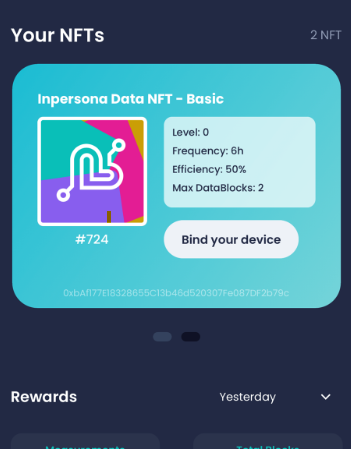
- In the InPersona app you should see your Data NFT. See the picture on the right.
- If the NFT does not appear, then verify that it is on the right blockchain. In the upper right corner, click on the heart. There will be 3 choices: Vyvo Smart Chain, Polygon, or Binance Smart Chain.
- Try each chains to see if your NFT appears. If not, then try logging out of the app and back in.
- Next select “Bind Your Device”. You need to enter the 8 digit PIN that you created with your wallet.
- Now we need to get the MAC address from the Helo app. Select Device at the bottom of the screen.
- At the top of the Device screen, you will see device name, etc. Find the MAC address (“MAC:”). Select the small box on the right of the MAC address to copy it.
- In the InPersona app, you need to enter the device information. The first box contains Helo/Vyvo. Leave that alone. In the Device MAC box, paste the MAC address that you copied from the Helo app.
- Now, go back to the Helo app, and choose Profile at the bottom right of the screen.
- At the Profile screen, select Edit Profile under your email address.
- The second box contains your Helo UID. Use the small box to the right to copy it.
- Back in the InPersona app, paste the UID from the Helo app in the Helo/Vyvo UID box. You may have to scroll down a little to see the box.
- Scroll down to the bottom of the screen, and select “Bind“.
Congratulations! You are now ready to mine crypto with your heartbeat and health data, once the the Founder’s phase ends and mining starts.
Helo Wellness+ Subscription
The final step is to set up your Helo Wellness+ subscription. Wait until you actually get your device, otherwise you will not get to use the full month subscription!
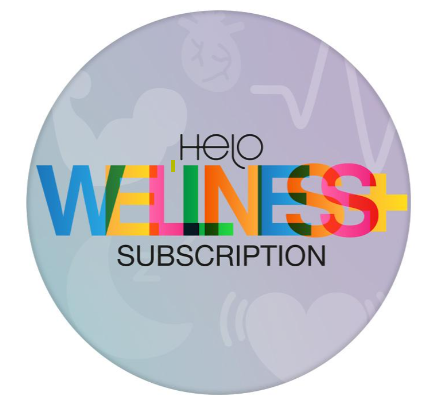
- Just as you did to get your device, go to HeloHealth.com, then click the SHOP button on the top right of the screen.
- Sign in just as you did before
- On the next screen, scroll down until you see Helo Wellness+, then click “Discover More”.
- You will see the subscription for $9.90. Click BUY NOW.
- You are now at the checkout screen. Here you can use your Affiliate code found in your inPersona app (click your name and it is on that screen) for an ongoing 10% discount. Note that this is NOT a promo code. Look for the box to enter your Affiliate code, and it may be on the next screen.
- After you enter the affiliate code, your discount will appear. Then you just have to finish the checkout! Your subscription is active immediately.
In case of problems with inpersona helo …
As you may already know, not everything in the world of technology always goes smoothly. Just like anything else that is new business of technology, there may be problems that occur. So this is not unusual. However, we do have a wonderful support team to help with these. But please be patient with them as well, since this is a new technology for all of us AND the support team. Many of the minor issues we have seen have self-corrected when given a little bit of time. But when you do need some help…..
- In the InPersona app click on your name in the top left.
- Select “Help”
- In the top right corner there three green lines that are somewhat hard to see. Click on them.
- Then choose “Submit a Request”
- Fill out the request and include your email, subject, problem description, and support language. You may also include any screenshots, etc. to help explain the problem.
- Then click “Submit”
- Then be patient, as each request can take time. Mostly, unless it has been an extended period of time, PLEASE DO NOT submit another ticket for the same problem!
InPersona Helo Celebration!
Invite others to our community to join in the fun! This is the fun part. If you have a Data-NFT Level 1 or higher, then you have the ability to invite others to join the community and share in creating wealth.
- In the InPersona app, click on the share icon at the bottom right.
- You will seen a screen with 3 tabs across the top: Personal, Community, and Hubs
- Select “Hubs“.
- Next you will see a bar with Hub A, and another with Hub B. At the right of each bar is a plus (+) sign.
- After you click on the plus (+) sign for either hub, you can then request an Invitation code.
- After the code is created, then you can share and invite others.
Note: each person requires a separate invitation code, just like you used to get started.
You are going to love how this inpersona helo combination works for you.
There is so much that is available to us, our health to the Health of those we Love:
With the Inpersona and Helo Devices we are now able to monitor our Health 24/7 and 365! All of the time. And while this is key as we need it in our older years, it is also vital to maintain our health in our “younger years”. This is preventative and real time monitoring for all of us. Not just the super rich anymore, but for the world. And we are a part of it.
Here are some key things that become better with the Inpersona App and Helo Devices:
- We can see how a glass a day of Premium Fine Wine (Red for instance) helps our Blood Pressure, Cholesterol, Energy and Stress. How? Because we can see real results after 1 glass a night over a months time. We can chart it! See it. And Benefit from it. Though make sure you are drinking a true fine wine. We only drink Wines From Here.
- Also, when it comes to our Health, and taking Vitamins and Nutritional Products. We can see how our vitals improve and change today, tomorrow and over time. So when we find our Bio-Hacking Products (You should already be taking these) and we see results in Weight Loss, great! But we can also see how our vitals improve over time and the use of the products. We Highly Recommend These Bio-Hacking Products. Better Life!
- We now can have a way to see our Elderly Loved Ones and how they are doing all of the time. Without a Doctor in the House. We have tools should they need help or emergency assistance. It is all a part of the Helo Devices and Inpersona App. We can also keep an eye on them from day to day, and be in preventative mode. Think how quality and distance of life can be altered based upon the Science and Data this provides. This is LIFE CHANGING. This is about bettering our time here for sure.
We know there is so much more. And the more data is available, the more cures and hope of cures for many diseases can be helped in curing. It is all about the data. The Data holds the key. Furthermore; We can do it in a way that protects our Health Data individually. Welcome to the Future of Health.

